Practice Management on Embodia - Part 2: Scheduling - Multi-practitioner consults
On Embodia, a consult is associated with one practitioner. If you would like to indicate that multiple practitioners took part of one consult, you can enable multi-practitioner consults from the scheduling settings.
If you enable multi-practitioner consults, you will be able to do the following:
- Set a practitioner group for a service. If a consult is booked with one of the practitioners selected, all the other practitioners will also be included in the consult.
- Add other practitioners to a consult
- Split a line item in a patient invoice into multiple line items, one for each practitioner in the consult
We will go over each of these in more details below.
Set a practitioner group for a service
The actions described in this section require a Manager permission on your clinic.
When setting up/editing your services, if the "multi-practitioner consults" feature is enabled for your clinic, you will be able to select a Practitioner group.
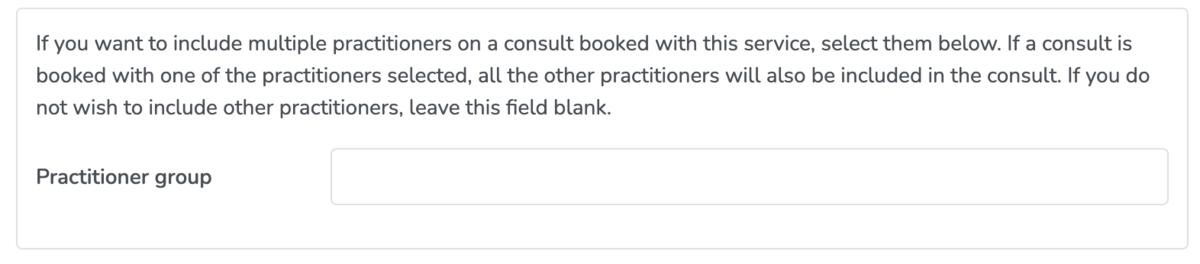
If you want to include multiple practitioners on a consult booked with this service, select them in the Practitioner group field. If a consult is booked with one of the practitioners selected, all the other practitioners will also be included in the consult.
Add other practitioners to a consult
When scheduling a consult, in the popup form, you will be able to include other practitioners in the consult:
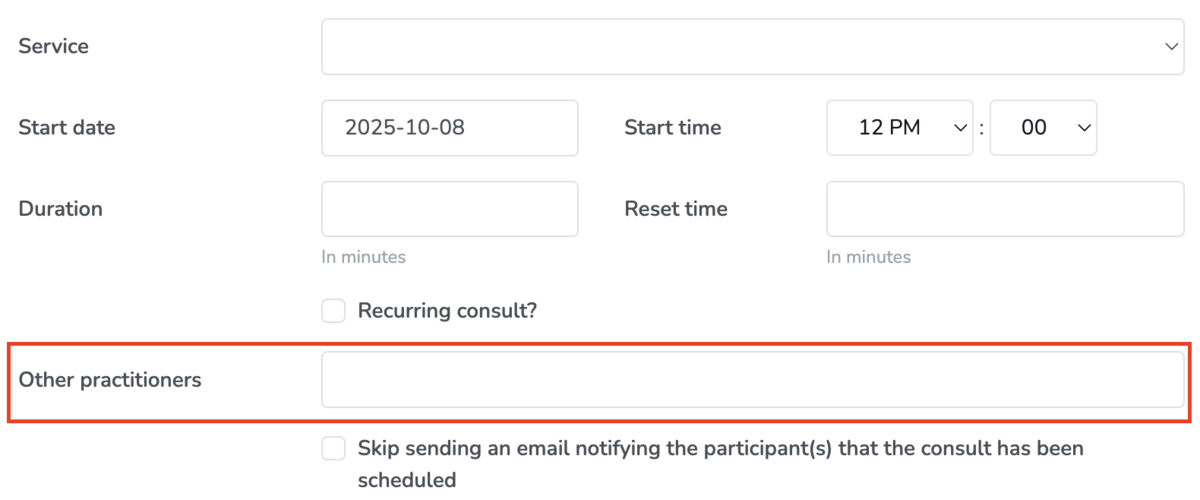
You can also set this for an existing consult by going to the consult page, and then clicking on the edit icon next to the Other practitioners row, in the summary table.
Split a line item in a patient invoice into multiple line items
If a consult has multiple practitioners, and an invoice is generated for the consult, you will be able to split line item into multiple line items, one for each practitioner. To do so, click on the edit icon next to the line invoice, and then select the desired Splitting behaviour.
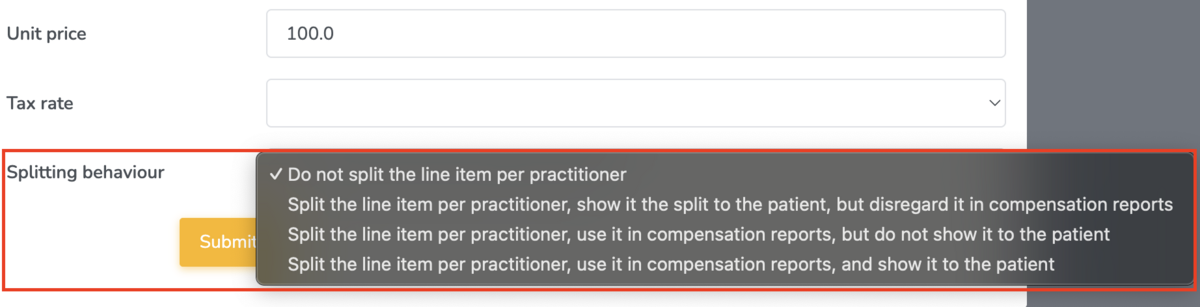
You can choose the following options:
- Do not split the line item per practitioner
- Split the line item per practitioner, show the split to the patient, but disregard it in compensation reports
- Split the line item per practitioner, use it in compensation reports, but do not show it to the patient
- Split the line item per practitioner, use it in compensation reports, and show it to the patient
If you would like to set a default behaviour for the clinic, you can do so under the general billing settings.
